Installing Eclipse
To repeat from the previous page, the Java JDK must be installed prior to installing Eclipse. If Eclipse has been installed without previously installing the JDK, Eclipse must be uninstalled, the JDK must be installed (shown on the previous page), and Eclipse can then be installed.
Start by going to the Eclipse IDE for Java Developers download page here. The following page is displayed. Select the appropriate download file for the local operating system.
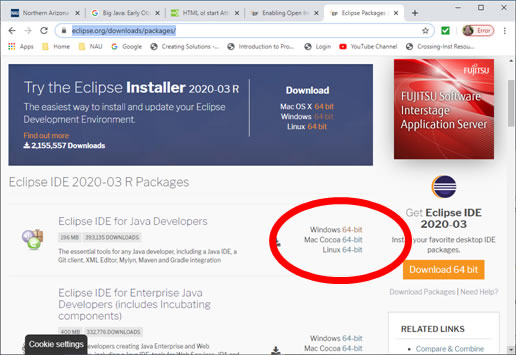
It can be downloaded from any site but the default is usually fine.
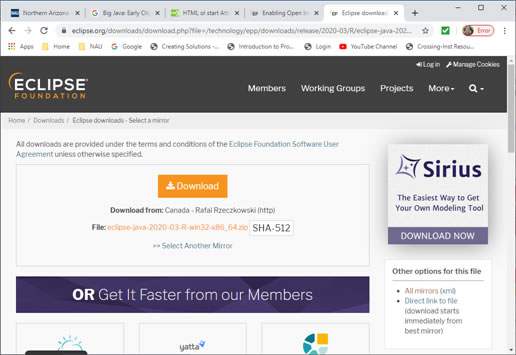
Once the file is downloaded, double click on it. It will unzip itself and install the Eclipse software. If there are any option choices provided, just accept the options offered.
Once Eclipse is installed, there are a couple more things to do.
Start the Eclipse software from the icon given, and the following will be displayed:
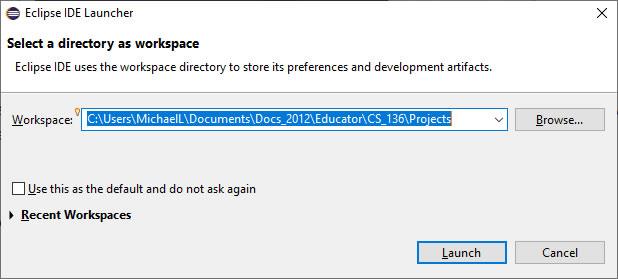
Now is the time to select exactly where the working directory should be located. It may be placed under a course directory if that is available, or some other directory where it can be found later. There may come times where the code files need to be accessed from outside of Eclipse and it will be handy to know where they are located.
Having set a good working directory and selected "Launch", the following will be displayed.
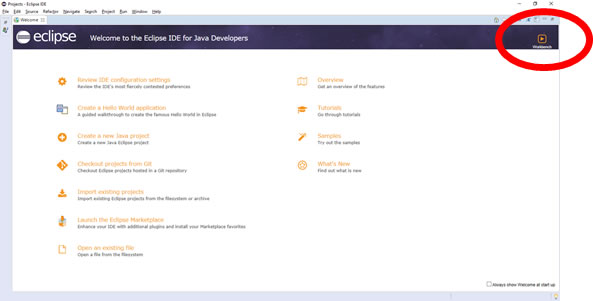
This will show up only once as long as the box in the lower left corner is not checked. In general, it is not needed so the user can use the arrow in the upper left corner to go to the main screen. The main working screen is displayed here.
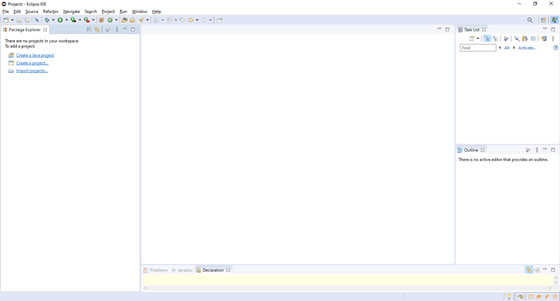
With the working screen ready to go, the organization and structure of the Eclipse program can be set up. This will be demonstrated on the next page.