Installing Java
It is important to note that you cannot run Eclipse before you install the Java Development Kit (JDK). If you have already installed Eclipse, you must uninstall it prior to install the Java tools.
First, go to the Java JDK Download page. From there, select the JDK Download link shown below.
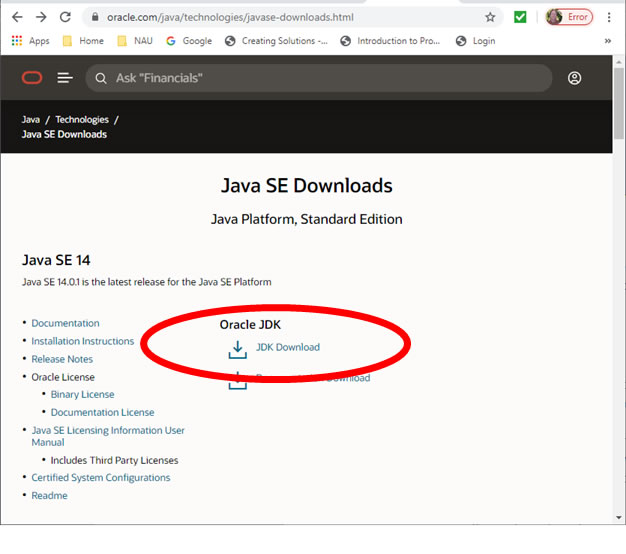
Next, select the product you need, depending on your operating system. Most Windows™ users will use the "Windows X64 Installer". Others can select their files as needed. Observe the selections below.
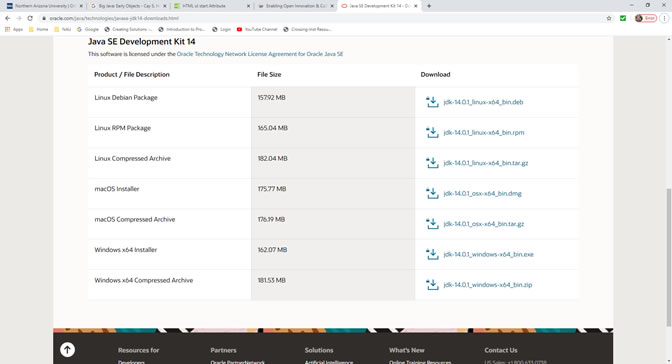
Selecting the file will open an acceptance window where you will have to check the box, as shown.
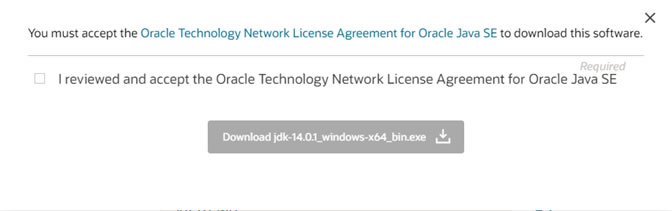
Sometimes Oracle (the company that supports Java) will require that you create a login to their system. If this happens, go ahead and create the login, make sure you save your password, and once you have created the login, Oracle should begin the download operation or direct you back to the download screen. Save the file to an appropriate location, and when it has completed downloading, simply double click on it to install your JDK.
When the JDK has been downloaded and installed, you can go on to installing Eclipse. The instructions for this are on the next page.